Vcl 2021.0.7 - Signature / Certificate for Exported PDF
Can anyone point me to any materials on how to use the new "Signature Tab" in FastReport Vcl?
There seems to only be stuff for FastReport .NET in the Blogs and Tutorials. And the Manuals are (sorry to say) "not helpful"!
Cheers, Paul
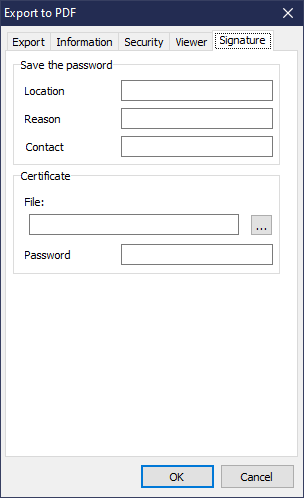
Comments
Sadly, the recent post on the FastReport Blog (14 May 2021) gives some information, but doesn't cover the new "Signature" Tab.
Cheers, Paul
https://www.fast-report.com/en/blog/show/make-PDF-from-Delphi-Lazarus-CBuilder/
Set
frxPDFExport1.DigitalSignLocation
frxPDFExport1.DigitalSignReason
frxPDFExport1.DigitalSignContactInfo
frxPDFExport1.DigitalSignCertificatePath
frxPDFExport1.DigitalSignCertificatePassword
Thanks for the "hints" GPI. I'll look into this further, but I am still hanging-out for some discussion and guidance... 🤓
What I really need is some "best practice" advice on secure ways to do this from code, and not require the App User to choose Certificate etc. But on the other hand, I need to avoid creating a security hole by storing passwords etc. in the code...
Cheers, Paul
frxPDFExport1.DigitalSignCertificatePath := 'YourPathToCertificate';
OK Pavel.
I think I need to build a basic test case to demonstrate a number of alternatve options.
Then I might have some clear questions, with (hopefully) simple answers.
Stand by! 😉
P.S. Adobe provides a useful starting point: https://helpx.adobe.com/acrobat/using/securing-pdfs-certificates.html