VCL24.2.8multiple languages Self expanding
Dear administrator:
I am currently using version 24.2.8 of FastReport and want to create an application that can dynamically switch between multiple languages.
I found that in the componet directory, the res for the following languages do not provide files before compilation,
FastReports24.2.8\Sources\FastLocalization\VCL\Sources\*.res
Because I need to make some minor modifications to the control and add some of my specific features to it.
I want to switch between multiple languages now. If I haven't compiled the source files before res, I won't be able to add custom multilingual prompts.
Can you provide the following res file, the source file before compilation? Thank you.
Directory of C:\Program Files (x86)\Embarcadero\FastReports24.2.8\Sources\FastLocalization\VCL\Sources
frLanguageArabic.res
frLanguageBrazil.res
frLanguageBrazil1.res
frLanguageBrazil2.res
frLanguageBulgarian.res
frLanguageCatalon.res
frLanguageChinese.res
frLanguageCroatian.res
frLanguageCzech.res
frLanguageDanish.res
frLanguageDutch.res
frLanguageEnglish.res
frLanguageFarsi.res
frLanguageFrench.res
frLanguageGerman.res
frLanguageGreek.res
frLanguageHebrew.res
frLanguageHungarian.res
frLanguageIndonesian.res
frLanguageItalian.res
frLanguageJapanese.res
frLanguageLatvian.res
frLanguageLithuanian.res
frLanguagePolish.res
frLanguagePortuguese.res
frLanguageRomanian.res
frLanguageRussian.res
frLanguageSerbian.res
frLanguageSlovak.res
frLanguageSlovene.res
frLanguageSpanish.res
frLanguageSwedish.res
frLanguageSwiss.res
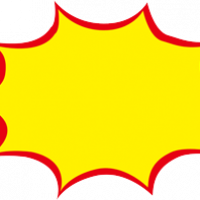
Comments
Use TfrLocalizationController. Set TfrLocalizationController.Language, add frLanguageLANGUAGENAME units in the ises list to enable LANGUAGENAME languages
I don't think you understand what I need because my English expression is not very good.
I can use dynamic language switching,
I mean, if I modify a component and add a button, and the text on the button needs to be in multiple languages, if I don't provide these pre compiled source files, then I won't be able to add new content in res.