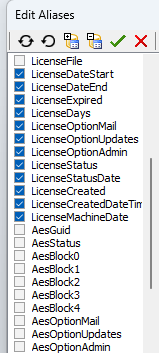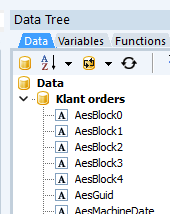Fields still visible in data-tree (aAlias editor versus data-tree designer)
When I use the right mouse button on the frxDBDataset compnent for the Alias Editor I used to be able to turn fields on/off or fields there. Removing the checkbox made the field not visible in the report design.
When I design a report and use the appropriate frxDBDataset I see all the fields, including those that have been turned off.
First image is the use of the frxDBDataset Edit Aliass where fields are 'disabled'
This images show the data tree in the report designer where the fields are still visible
Is there a work around or how could it be uses to make field hidden for users and otherwise what is the purpose for the checkmark within the alias editor