PDF files being generated with cluttered / squished text
Hello! We an app that can generate PDF files from documents and use FastReport .NET for that, but on some very few clients (so far only two out of the more than 1000) we are having a weird issue, where all the PDF files are being generated with all the text cluttered and squished, as shown in the image below (I have also attached the PDF file).
To generate the PDF Files we have them embedded on the application through a zip file that is extracted when the application runs and they're just loaded in execution when the print function is called, along with the datasources through an XML file, so to try to remedy that we already tried the following:
- Replace the layout's frx file
- Delete the layout's frx file (when the application is run, it checks if the frx file exists, if not, the app creates it)
- Try a different software to open PDFs
- Try to set a different software as the default PDF viewer and generate the PDF again
- Reinstall the application
- Open the frx file on the client's computer (using the FastReport .NET designer software) and change anything on it (changes are applied but the problem persists)
Does anyone know what could be the issue? This is happening on any generated PDF file, but only on the client's computer, we have tried on 2 different ones and the problem never happens. Also, it only seems to happen to Text objects, any images (and even the QR Codes) are generated without any issues.
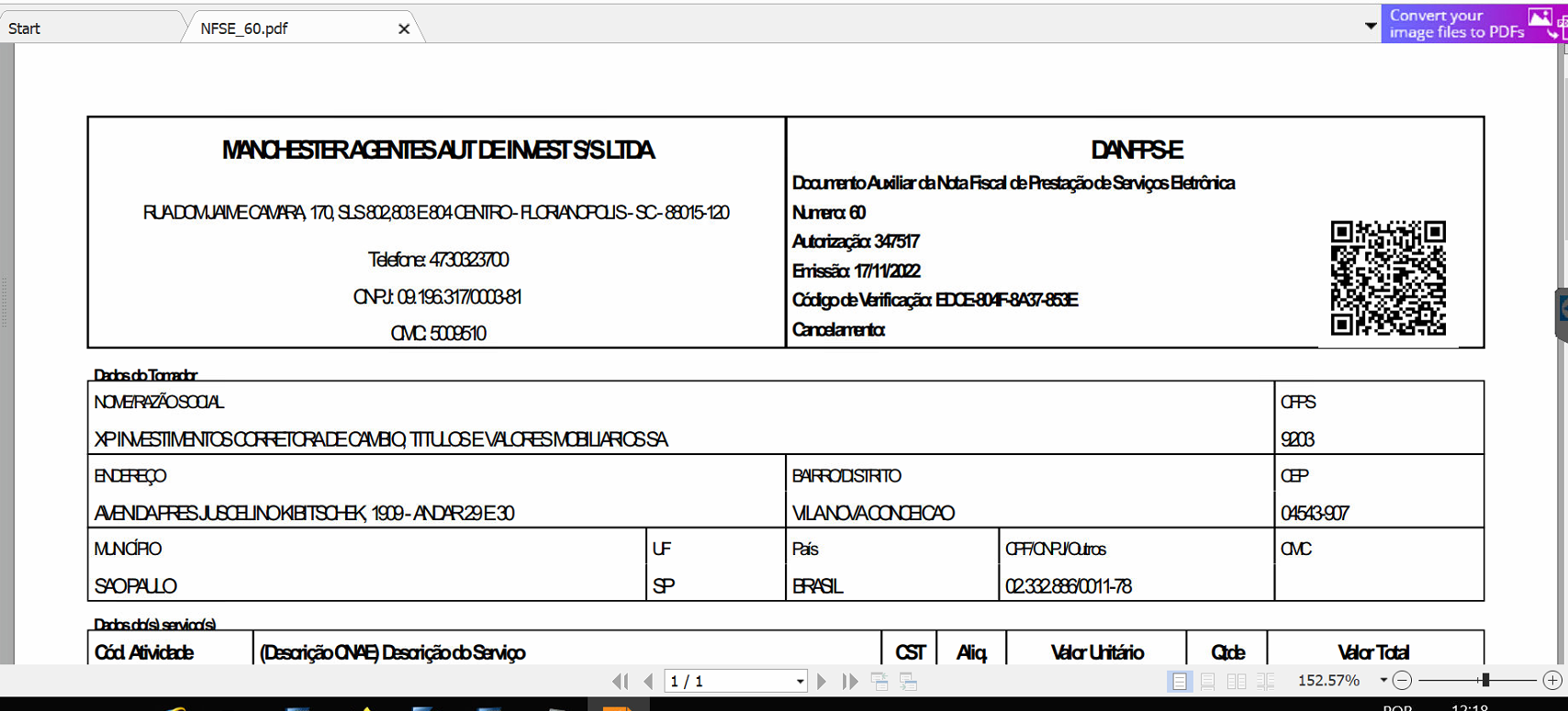
Comments
Did you ever resolve this issue?
@SteveW we have kinda solved the issue by updating the FastReport.Net DLLs on our project, but it seems like on high DPI monitors or with 125% zoom, it's stretching the Text Objects, making some overlap or cut on the edges of the pages.
We are working on a solution but so far, none.