Report (frx) does not work on another computer using sqlite connection
Hi
In FastReport.Net and VB.Net I am successfully created sqlite connection and created FastReport.Sqlite.dll
Everything works fine on the deveelopment computer. But it does not work on other test computer. Application.exe succesfuuly connected and works fine. But when trying to create report, I get error "Can't find SQLiteDataConnection". My software works fine.
Only report does not work on test/other computers. After clicking on above error ok button then few more errors come up. How to reslove this issue and what files needs to be copied to target system. I copied fastreport.sqlite.dll file as well.
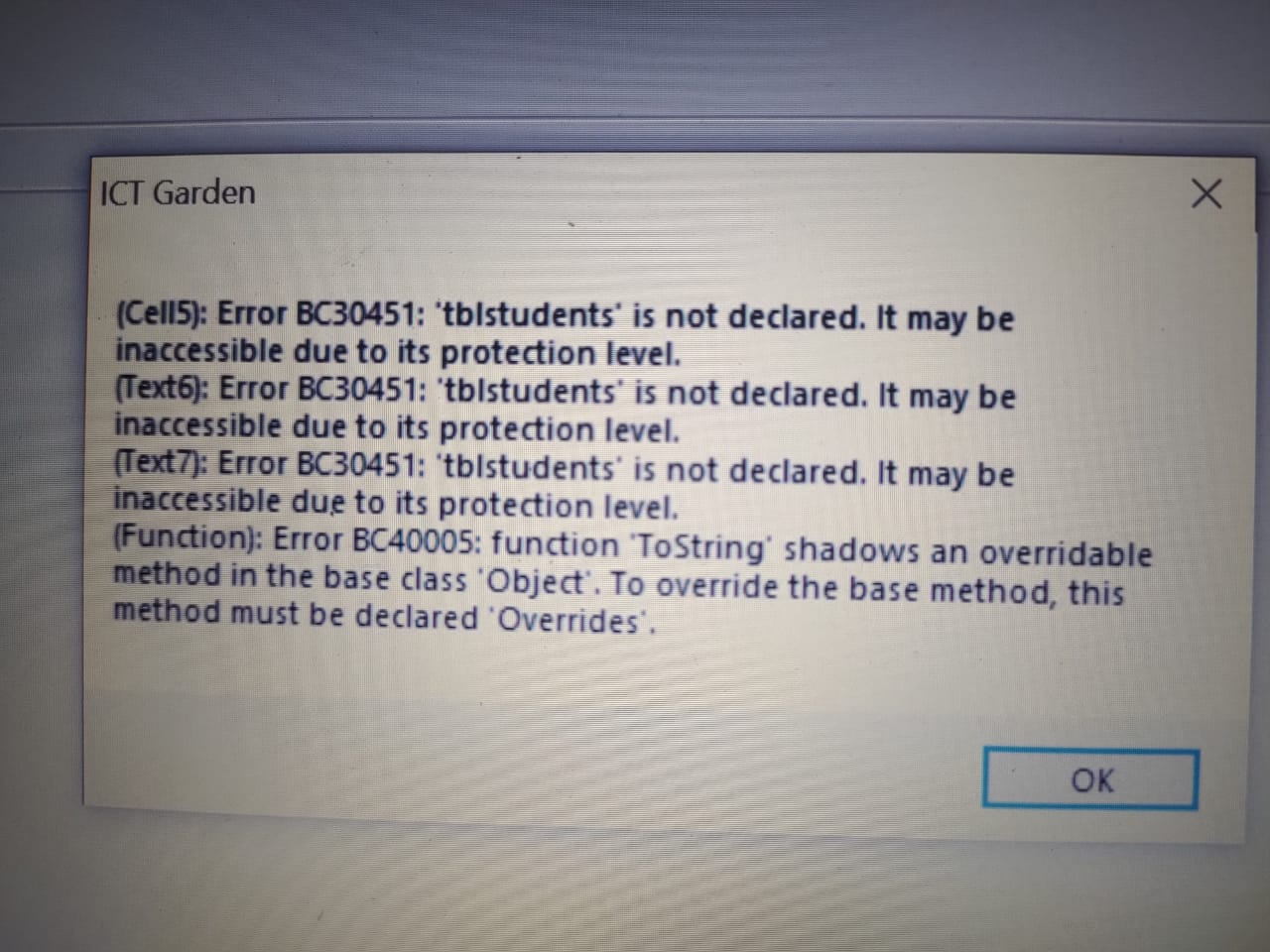
Comments
You need to copy FastReport.Sqlite.dll and specify the path to it in the designer settings.
File -> Options... -> Plugins -> Add
That i did. How can i use custom parameteres to keep this dll where my application;'s exe is located. In Plugins dialog it always takles static path (hard core path like C:\Program Files"
How to give [sourcefolder]\FastReport.Sqlite.dll path
its not working, I tried everything. Connection error on test computer. I gave D:\FastReport.Sqlite.dll path is designer and used the dll from this path. Saved the report in frx. In report designer everything works fine. But on target computer "Can't find SQLiteDataConnection" error.
You can register the dll programmatically in your app:
- add the "FastReport.SQLite.dll" reference to your project;
- execute the following code once at the application start:
FastReport.Utils.RegisteredObjects.AddConnection(typeof(SQLiteDataConnection));
This worked like a charm. You are genius. Mr. Anatoly