programatically setting AutoFilter
Hello NOOB here,
I'm using a Form with two textbox autofilters, one that has a "Contains" filter, and the other that has a "NotContains" filter, I need them to work in an either/or fashion. (If I'm not using one - use the other...)
(The reason I'm doing this is because I can't figure out how to switch one TextBox contains filter to a contains or not contains filter, so I'm trying to use two and then turn one or the other one on or off)
Q1) Can I use the detail control feature to turn a textbox AutoFilter on/off (what I have in the picture doesn't seem to work)?
Q2)How can I program the FilterData property of the AutoFilter to Contains or NotContains?
What all has to be set/programmed to programatically use the AutoFilter. (The manual doesn't give an example or detail what is needed).
This is what I've tried and it does not work (when a radio button is clicked, fill the TextBox1 with this "mai" text and then set the autofilter to true and use these details to programmatically set the autofilte:
private void RadioButton2_Click(object sender, EventArgs e)
{
TextBox1.Text = "mai"; //this is the text I'm trying to filter (contains or notcontains)
TextBox1.AutoFilter = true;
TextBox1.DataColumn = ((String)Report.GetColumnValue("RSRList.SRI"));
TextBox1.FilterOperation = "NotContains" ; // I know this doesn't work, this is more of a filler
//what else should be set?
}
private void RadioButton3_Click(object sender, EventArgs e)
{
//below is the original way I was trying to toggle between the TextBox filters (I had RadioButton2 setup in reverse)
TextBox2.Text = "mai"; //this is the text I'm trying to filter (contains or notcontains)
//TextBox2.AutoFilter = true;
//TextBox2.FilterData();
TextBox1.Text = "";
//TextBox1.AutoFilter = false;
}
private void btnOk_Click(object sender, EventArgs e)
{
if(RadioButton1.Checked = true){
TextBox1.AutoFilter = false;
TextBox2.AutoFilter = false;
}
if(RadioButton2.Checked = true){
TextBox2.AutoFilter = false;
}
if(RadioButton3.Checked = true){
TextBox1.AutoFilter = false;
}
}
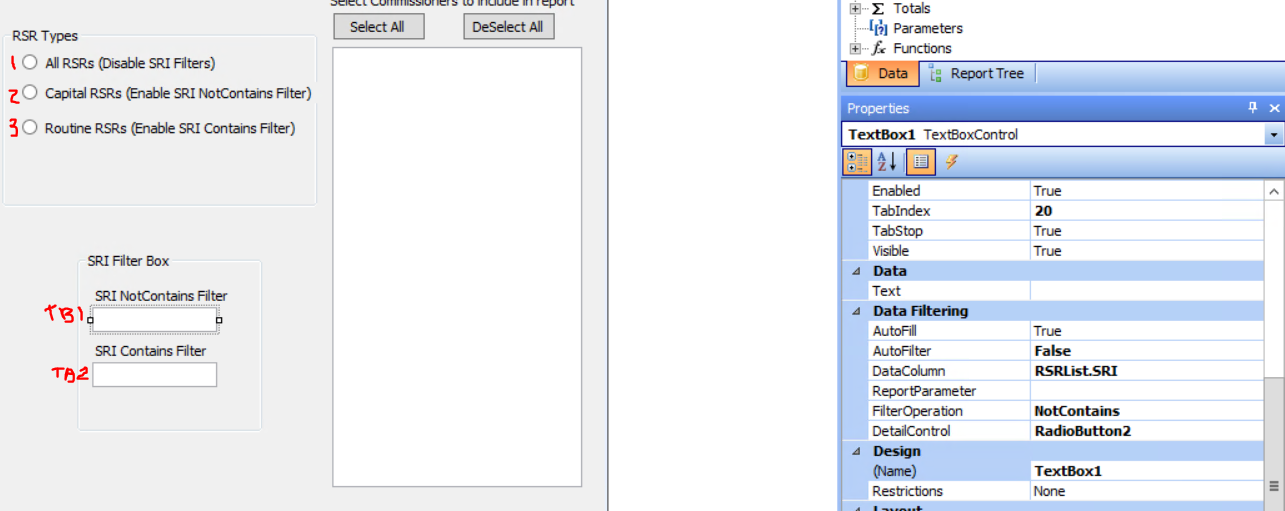
Comments
>>TextBox1.DataColumn = ((String)Report.GetColumnValue("RSRList.SRI"));
TextBox1.DataColumn = "Exercise.Region"; =>tablename.fieldname
>>TextBox1.FilterOperation = "NotContains" ; // I know this doesn't work, this is more of a filler
//what else should be set?
TextBox1.FilterOperation = FastReport.Data.FilterOperation.NotContains;
Thank you for the help!
One more question.
I've been using a message box after the form OK button click to see/confirm how my different textbox filters are set.
Is there a way see how the whole AutoFilter is set for the report before the report is created?
(I'm using FastReport inside of a 3rd party software where they've plumbed in FR as their reporting tool - but I don't have any debugging features other than an error message box and message boxes that I can get to pop up with dialogue.)
maybe like this....