FieldDefs saved in FR3 when it didn't use to?
After we went from 2024.x.x to 2025.1.5 and 2025.2.5 been having an issue with reports.
I have problems where the report just blows up all over the place for some people for fields that don't exist.
We have about 2000+ customer servers out there and out of my control, the database end is a bit... volatile.
But in report land, never really been an issue.
Well since 2025.1.5 it seems when I save any of my reports it creates <FieldDefs> section, which does NOT happen in the older version.
If i delete these out of the file in notepad, for the customer, things work fine.
If i open the file in FR designer and resave. It all comes back again.
I thought it was related to the "Auto Update Fields" vs "User Field Definitions" but that doesn't seem to change anything? ZERO clue what these do then...
I can't find anything about this in the manuals page.
So, question is, how the heck do I disable this feature? Or do I need to just remove this my self always going forward every time i make changes?
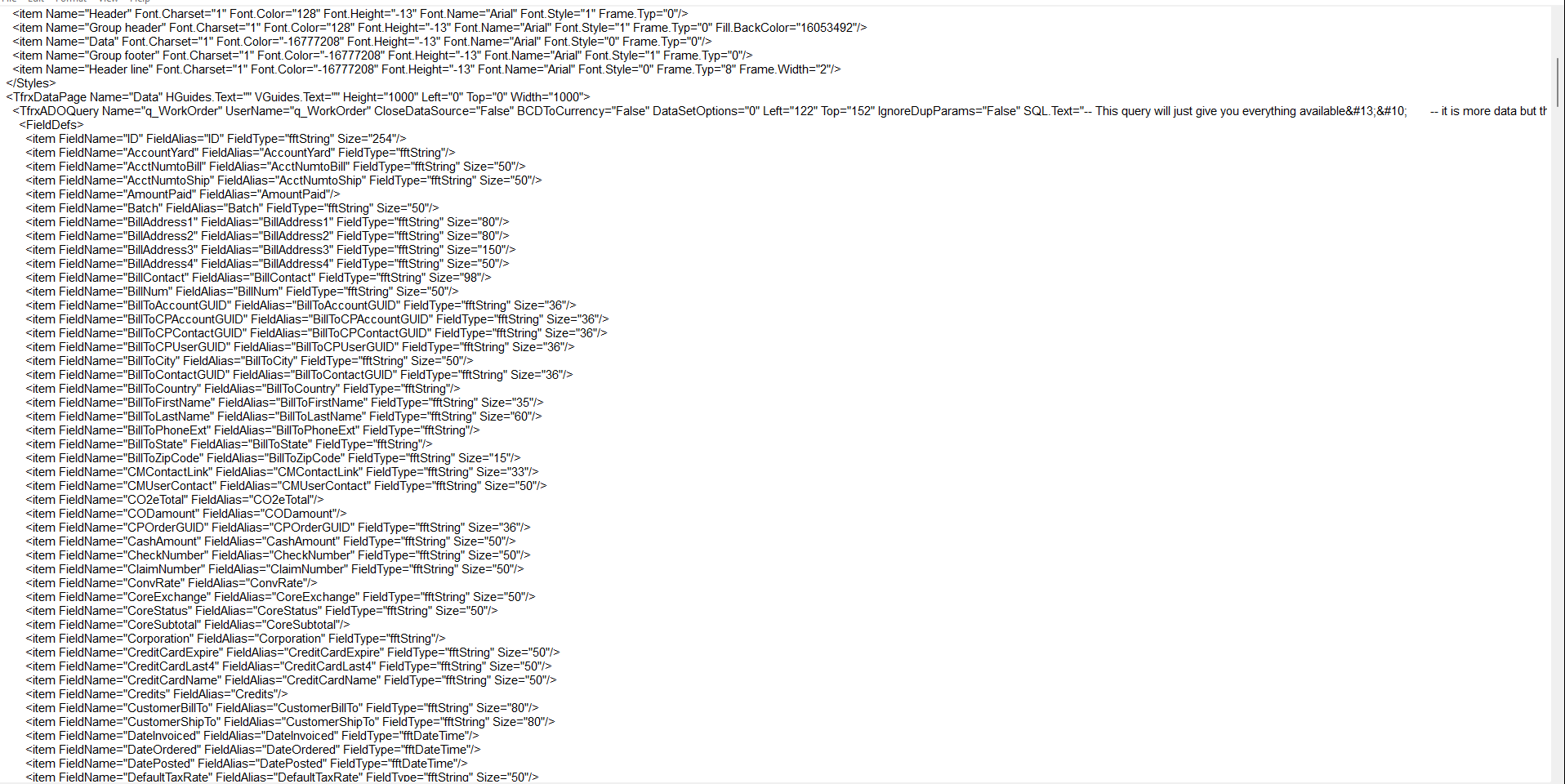
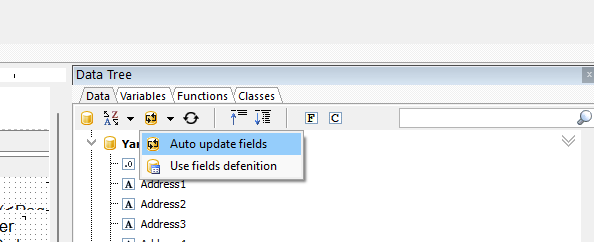
Comments
Try to check DataTreeUpdateMode from HKEY_CURRENT_USER\SOFTWARE\Fast Reports\Form5.TfrxDataTreeForm
This is what it has.
It looks to me, at some point in the source code over time, FieldDefs logic got moved/redone into frxClass.pas ?
DataTreeUpdateMode = 154 which looking at the source for that, does represent "autoAUpdate"
If i comment this out, the <FieldDefs> sections in the FR3 / XML are no longer being created.
But after that, I get lost in the madness on this.
Assume a missing IF statement or something that causes this to run no matter what?