Can't seem to keep a group together so header on one page and data on another
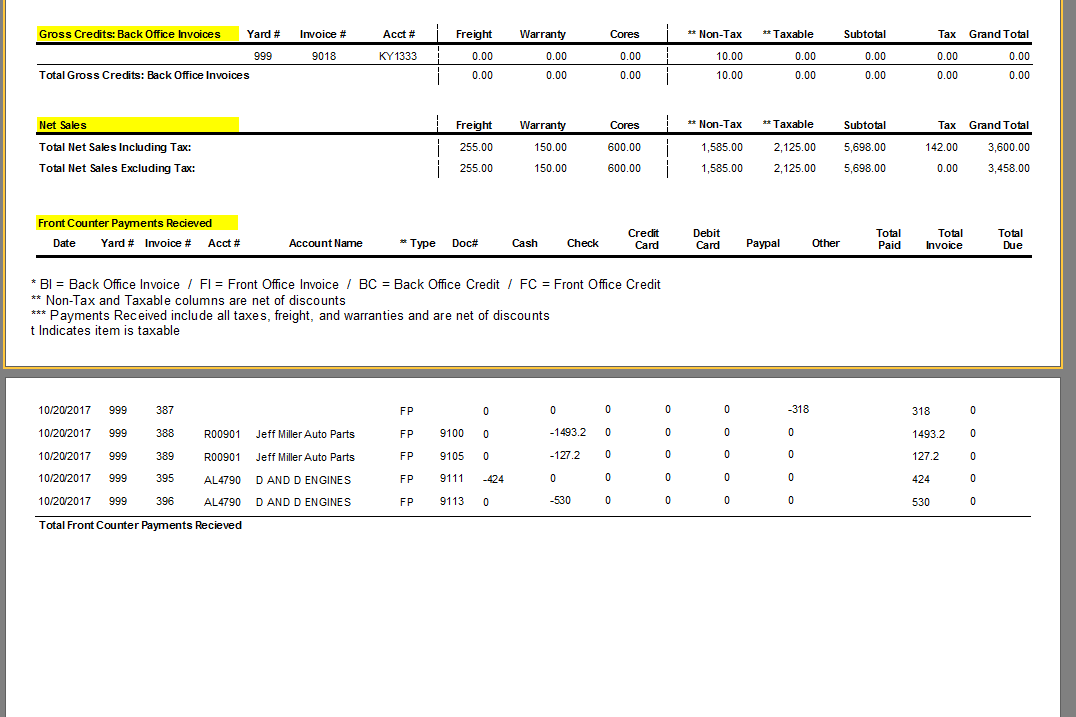
I have a report with LargeDesignHeight = TRUE
When I go to view or print I am having issues clustering sections to try their best to keep together so things like the header don't get split apart across pages.
The last section is layed out like this. Please ignore the misaligned data and missing data. I just started this section and ran into this problem.
Header < visible >
Group Header < not visible, just needed to group by invoice number >
MasterData < not visible, my data >
Group Footer < visible, shows basically sum of data >
Footer < visible, will eventually be a sum of everything >
In this instance Header is on one page while everything else is on next page. I can't seem to keep it together.
Comments
I can see this leading to some cases maybe of wasted space where the MasterData section may span 2 pages because of so much data. So would move to another page in this case, while wasting a bunch on the previous?
Before
After